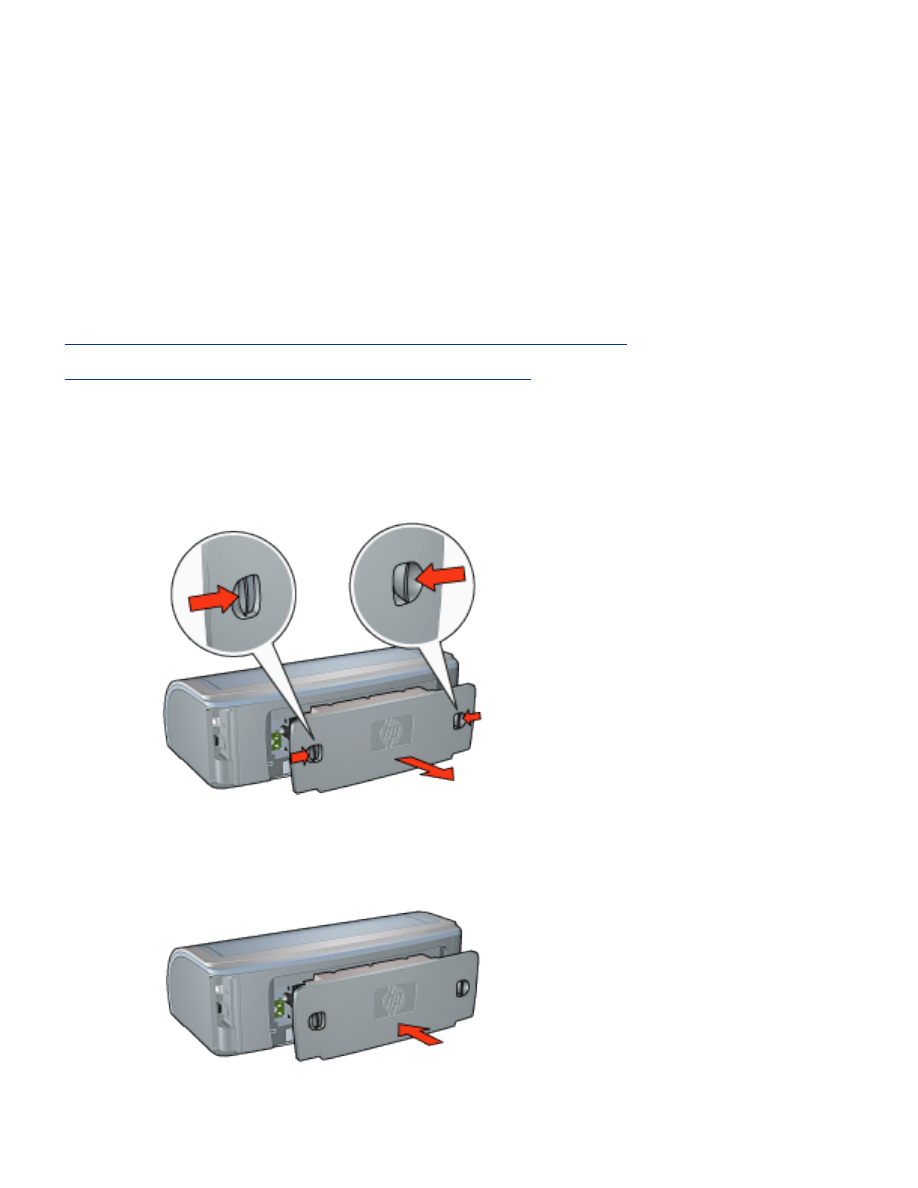
paper jam
follow these steps
1. Press the
Resume
button.
2. If you are printing labels, verify that a label did not become detached from the
label sheet while passing through the printer.
if the paper jam is not cleared
printer does not have a two-sided printing accessory attached
printer has a two-sided printing accessory attached
printer does not have a two-sided printing accessory attached
1. Push the two latch handles on the printer's Rear Access Door toward each
other, then remove the door.
2. Remove the paper jam from the back of the printer, then replace the Rear
Access Door.
3. Press the
Resume
button.
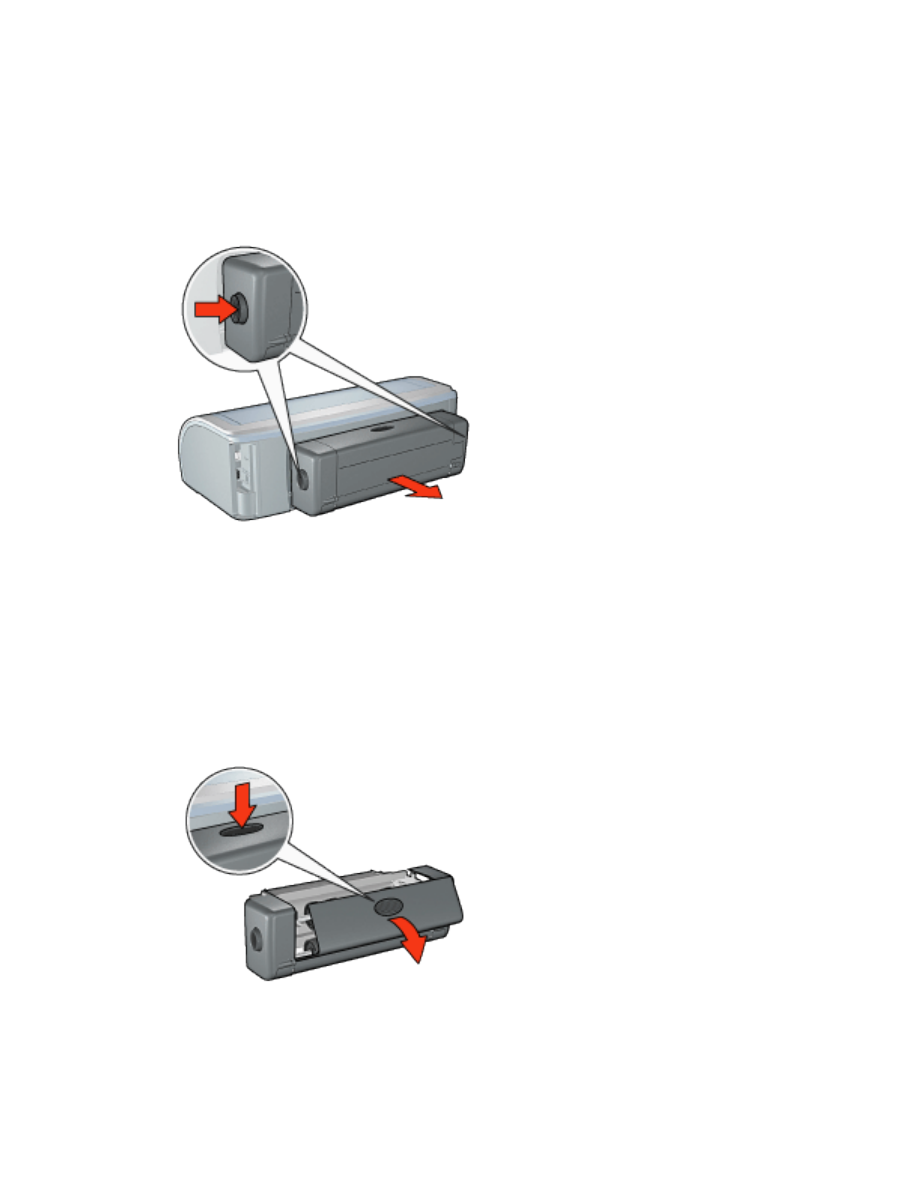
4. Print the document.
printer has a two-sided printing accessory attached
1. Press the buttons on the left and right sides of the Two-Sided Printing
Accessory, then remove it from the printer.
2. Remove any paper in the back of the printer.
If the paper jam is cleared, proceed to step 3 below.
If the paper jam is not cleared, proceed to step 1 below.
1. Press the button on top of the Two-Sided Printing Accessory, then lower the
access door.
2. Remove any paper from the Two-Sided Printing Accessory, then close the
access door.
3. Reinsert the Two-Sided Printing Accessory into the printer until both sides snap
into place.
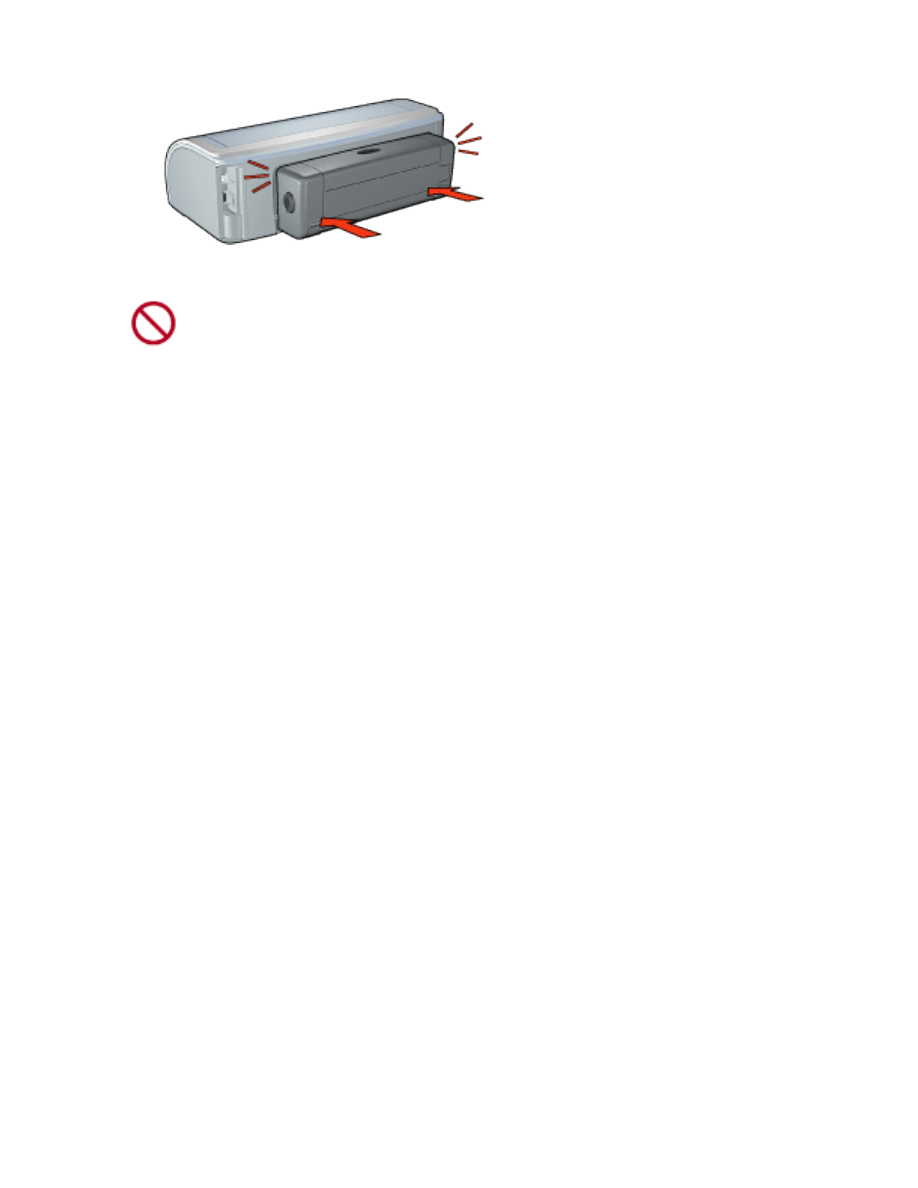
Do not press the buttons on either side of the duplexer when
installing it in the printer. Use the buttons only when
removing the duplexer from the printer.
4. Press the
Resume
button.