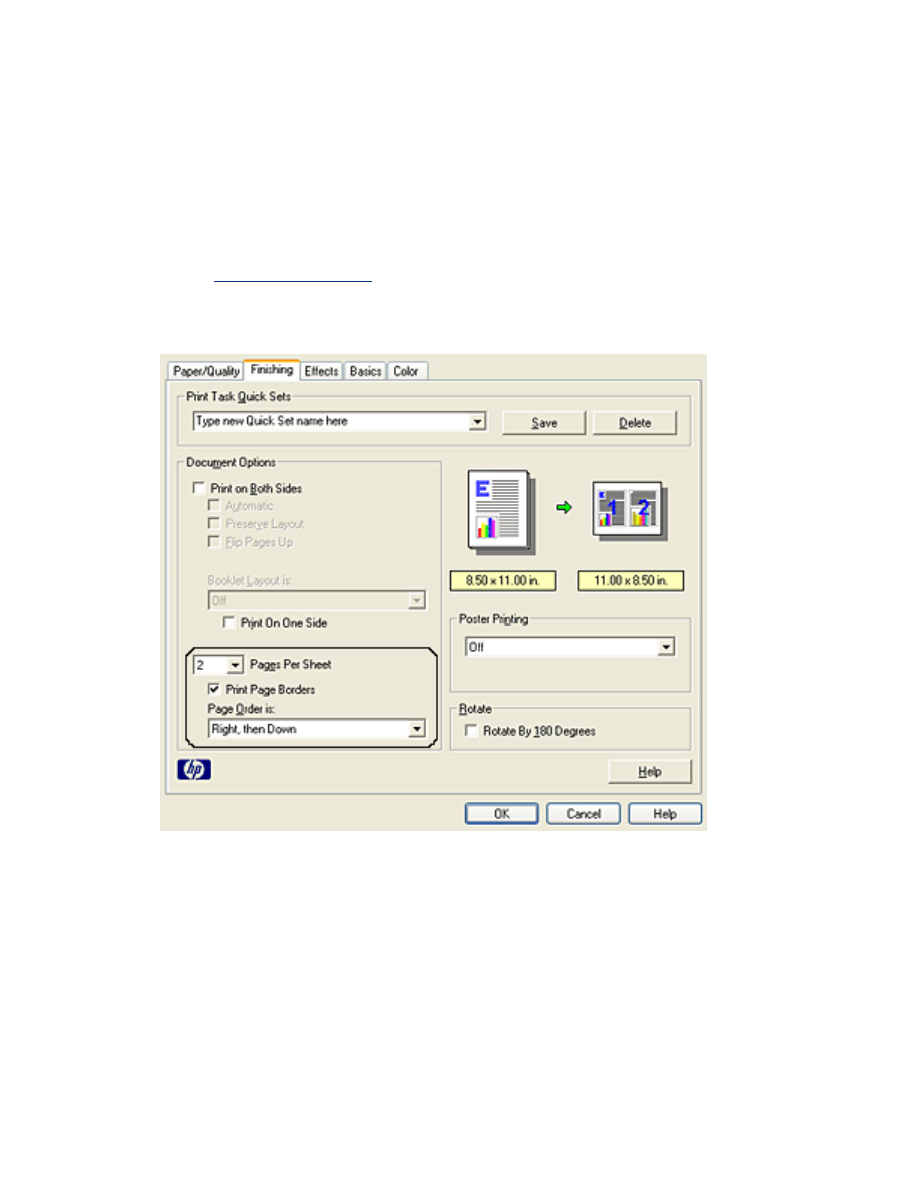
printing multiple pages on a single sheet of paper
The printer software allows you to print multiple pages of a document on a single
sheet of paper. The printer software automatically resizes the document text and
images to fit on the printed page.
Follow these steps to print multiple pages of a document on a single sheet of paper:
1. Open the
Printer Properties
dialog box.
2. Click the
Finishing
tab.
3. From the
Pages Per Sheet
drop-down list, select the number of pages you want
to appear on each sheet of paper.
4. If you want a border to appear around each page image printed on the sheet
of paper, click the
Print Page Borders
checkbox.
5. Select a layout for each sheet of paper from the
Page Order Is
drop-down list.
6. Select any other desired print settings, then click
OK
.